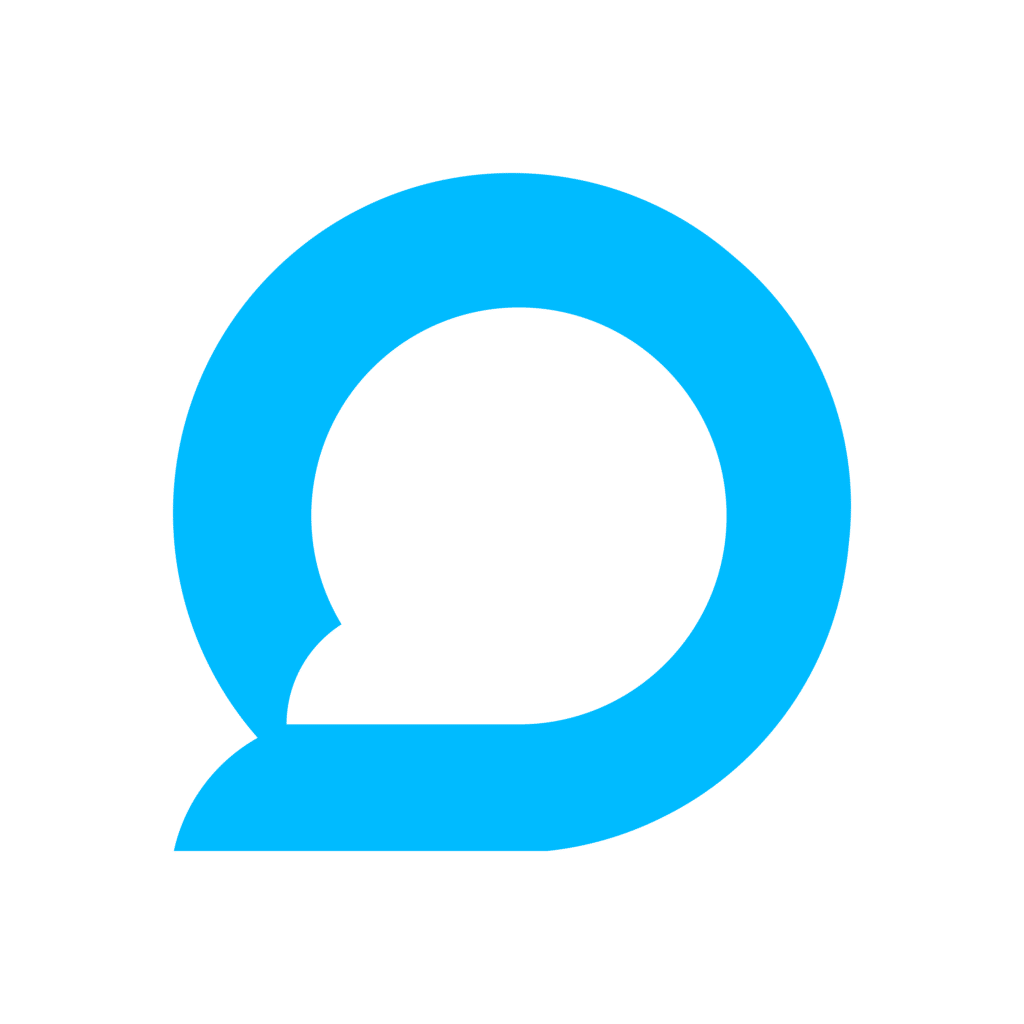Google Search Console and Google Analytics are both powerful tools for digital marketers and website owners and it’s understandable that there is some confusion about two tools that sound pretty similar in concept. Do you really need two tools to track your organic search website analytics? Do you really need to integrate them with each other?
The answer is yes. These tools are critical for collecting and analyzing data – all there is to know about your website’s performance in organic search is in Google Analytics-related tools.
These two platforms have many differences – some major, some minor – that make both tools useful and relevant for users on their own. Examples of differences include:
- the metrics each platform tracks
- definitions of terms (e.g. “clicks”, “sessions”)
- verification processes
- user interfaces
- error monitoring
- daily records and query limits
- videos
- integrations
- whether users have javascript and ad blockers enabled.
They even operate on slightly different time zones: Google Analytics uses your time zone, whereas Google Search Console uses Pacific Daylight Time (UTC — 08:00). People who use both tools separately have to remember that when it comes to assessing their data for insights on a given day.
In order to make the most of your website’s data in your SEO journey, the best course of action is to set up both Google Search Console and Google Analytics as early as you can in your website’s existence – and then integrate them, so both data sets talk to each other!
With the integration set up correctly, you’ll be able to see things like where your site is ranked in search results, which search queries lead to clicks, and how those clicks translate to user behavior like engagement and conversion.
First, let’s take a look at each tool in isolation.
Introduction to Google Search Console
Google Search Console is a necessary tool for webmasters and site owners who want to ensure their websites are performing well in Google search results.
This task is called Search Engine Optimisation, or SEO. As Google search results are an important gateway for how customers and users can find your website, it’s imperative to be visible on Search Engine Results Pages (SERPs), and “having good SEO” is how you do that.
Google Search Console analytics offers valuable insights and helps with both troubleshooting and optimization to improve your SEO, which improves your site’s visibility and search engine rankings.
With Google Search Console, you can:
- See which search queries bring users to your site (also known as “keyword research”)
- Analyze your site’s impressions, clicks, and results page (SERP) positions
- Submit sitemaps and URLs for indexing and crawling (i.e. get listed on Google)
- Review issues Google identifies with your site
- Tell Google when you’ve fixed the identified issues
- Generate performance reports
- Check other websites linking to your site, monitoring your backlink profile
- Get insights on your mobile useability
Introduction to Google Analytics
Meanwhile, Google Analytics, now also known as GA4 provides users with valuable statistics and data relating to website traffic and user behavior – how people interact with your website.
Google Analytics is a great tool for understanding your audience and measuring the effectiveness of your digital marketing efforts. Alongside website traffic information, Google search term analytics and user behavior insights, here are some more of the top things digital marketers measure with GA4:
- Conversion tracking: setting goals and monitoring your effectiveness at reaching them
- Ecommerce tracking: sales, transaction values and purchasing behavior
- Event tracking for user interactions with specific items on your website
- Audience segmentation
- Integrations with other tools, both Google-owned and third-party
- Reports: custom reports, and default reports on things like acquisition, behavior, conversation and more
Integrating Google Search Console with Google Analytics
While these tools seem like rivals on the surface, savvy digital marketers want all the detailed, comprehensive data they can get on both their website and their audience. That’s why we recommend integrating the tools – specifically, adding data from Google Search Console as an additional source for Google Analytics reporting purposes.
As a proud Google partner, we’re happy to help business owners and digital marketers navigate the process of getting everything working correctly. Here’s our step-by-step guide for integrating Google Search Console into your Google Analytics:
Step 1: Setting up Google Search Console and Google Analytics
The first step is to make sure you’ve set up both Google Search Console and Google Analytics correctly so they are both gathering data. You must also have at least the “Editor” role on Google Analytics, and the “Owner” role on Google Search Console. You can verify your ownership of your website during the linking process.
Step 2: Navigate to the Admin area of Google Analytics
Once you’re ready, login to your Google Analytics account. Make sure you select the right website account, then click on the blue button labeled “Admin” with a cog wheel in the bottom left of the navigation panel of your Google Analytics account.
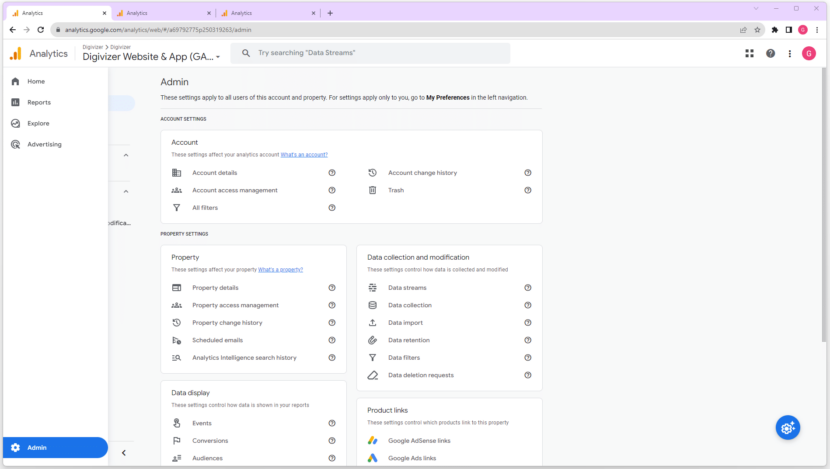
Step 3: Head to “Search Console Links”
In the “Property” column of your admin panel, scroll down to “Product Links”, and click on “Search Console Links”.
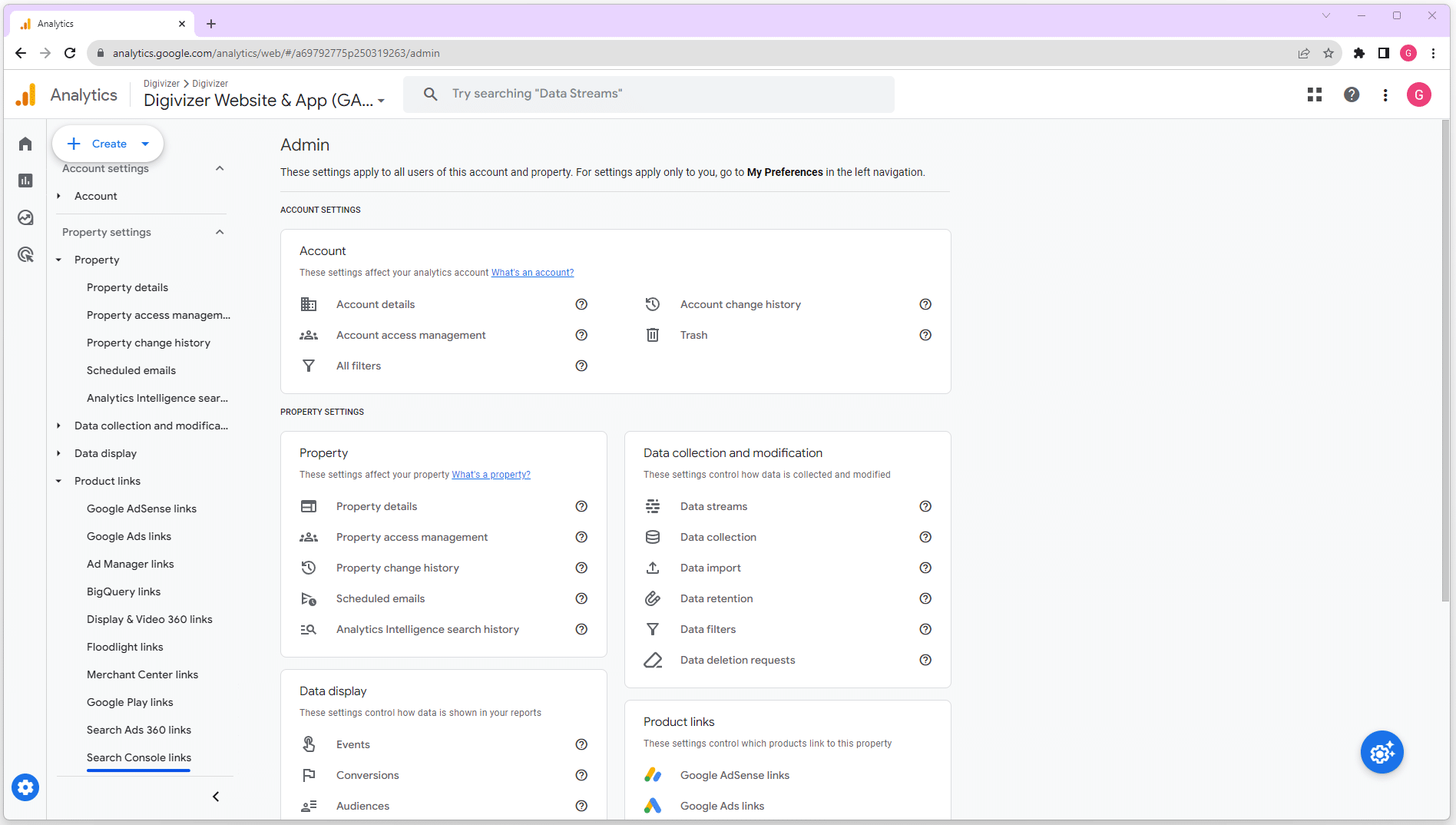
Step 4: Create a Link
This is where the magic happens. Click on the blue button labeled “Link”. This will open a configuration screen with three simple steps. Click on the “Choose accounts” button, and this will open a list of accounts you can add to Google Analytics. If your Google Search Console account has been configured correctly, it will appear in the list.
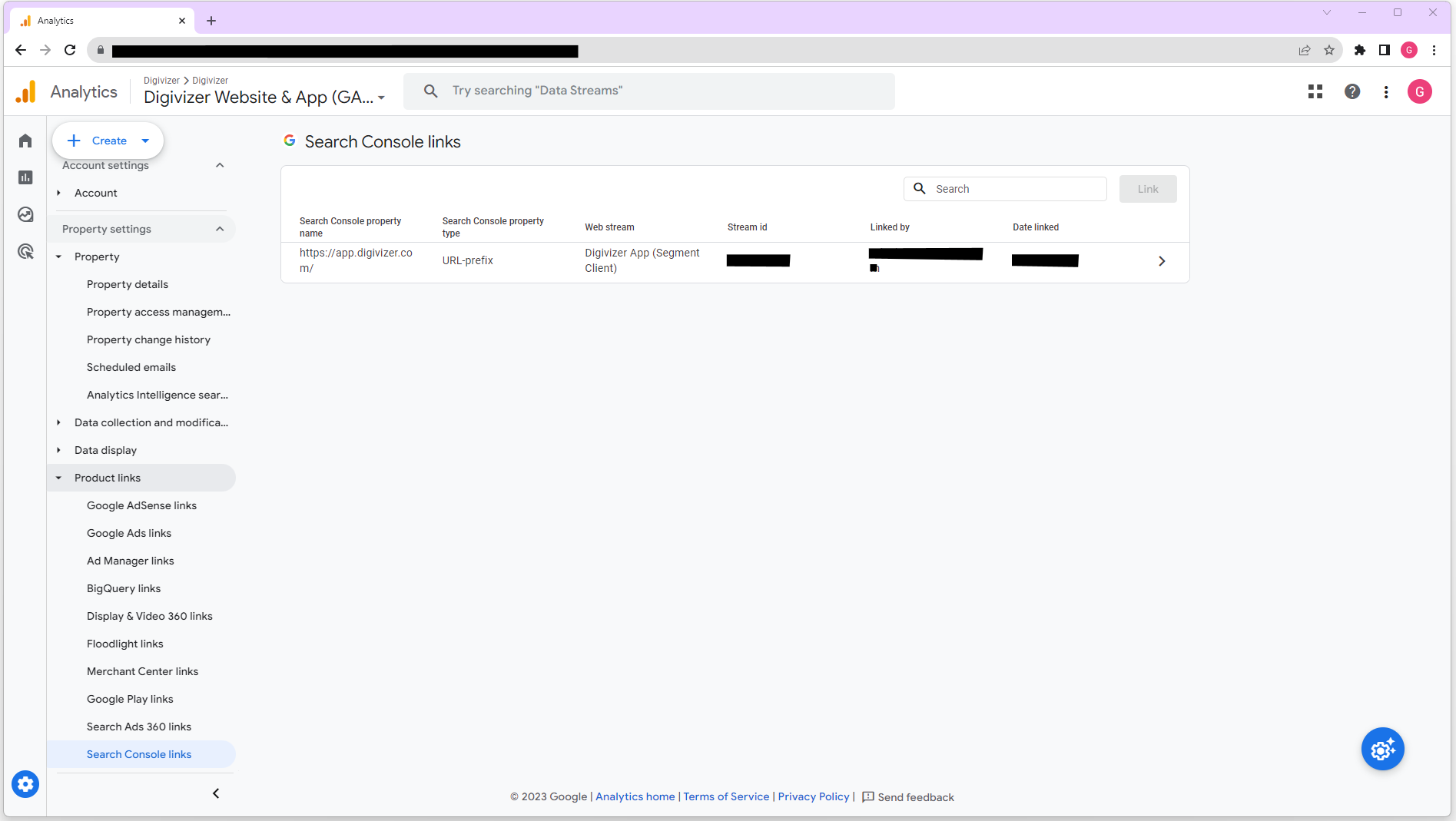
Once you’ve chosen the correct website, click the blue “Confirm” button in the top left corner, then click “Next”.
Step 5: Select Web Stream
The next part of the process asks you to choose your “web stream”. This basically means the source of data you want to integrate. In this section, click the “Select” button next to “Web Streams”. Choose the matching website property, and click “Next” again.
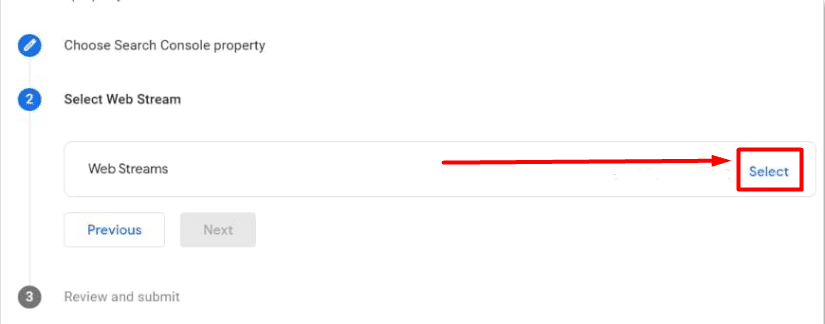
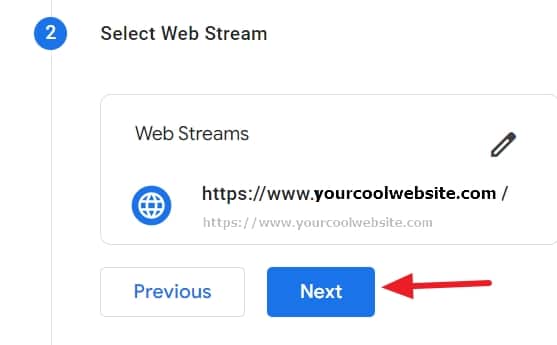
Step 6: Review and confirm
You’re nearly there! All you have to do now is review the information, confirm and submit it to Google Analytics. If you’ve made a mistake, you can go back to the previous configuration screens and make different selections. Otherwise, click “Submit”.
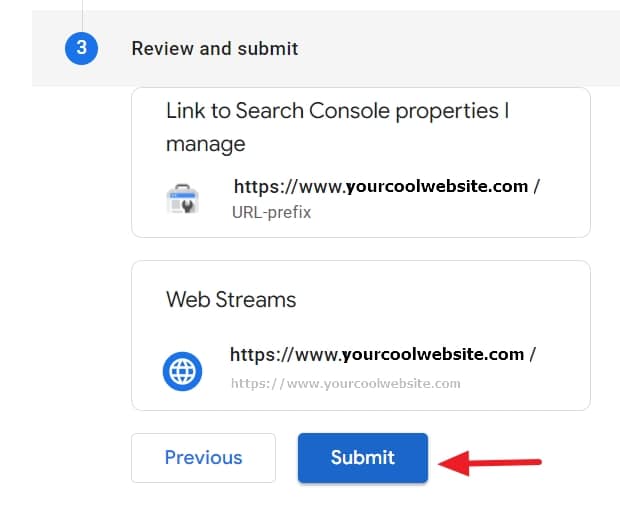
Step 7: Bonus! Create reports and link to the Digivizer platform
You did it! Your Google Search Console data has now been integrated into your Google Analytics account. From here, you can start to use the data to make informed decisions.
- Head back to your Google Analytics Homepage. Look for the “Reports” tab on the left-hand navigation panel. Open the Reports Library and select “create new report”, then “create detail report”. From here, you can choose from two Search Console specific templates: Queries and Google Organic Search Traffic. Generate these reports and start analyzing!
- Once you have successfully integrated your Google Search Console data into your Google Analytics account, you can then link both to the Digivizer platform. By using Digivizer’s Search Query Tracking feature , you can gain instant access to data that helps you quickly identify and track the key search queries for your business over time. Know what content your customers are searching for and measure how, and what content is driving valuable traffic to your website. With Digivizer, everyone in your team can strengthen their SEO impact and access search insights from one easy to use social, search and web insights platform.
That’s all there is to know about how to better take advantage of organic search in Google Analytics and Google Search Console. If you need help with setting up or integrating your Google Analytics tools, contact us today (or peruse our Help Center if you’re the DIY type)!